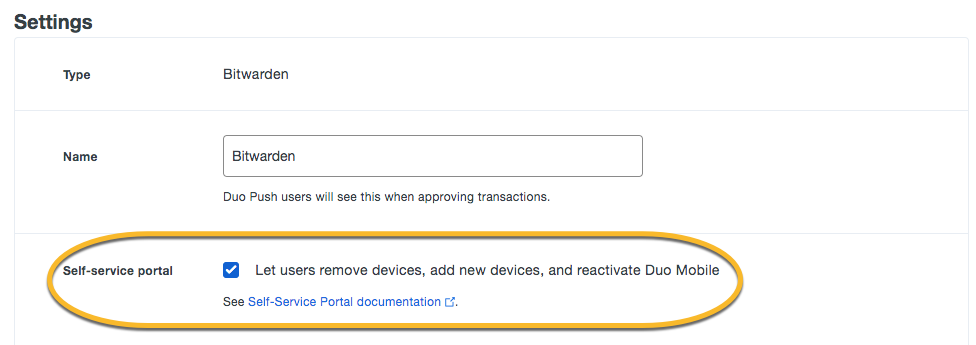- Cisco Community
- Technology and Support
- Security
- Duo Security
- Duo Mobile App
- Cannot Change to Push Login
- Subscribe to RSS Feed
- Mark Topic as New
- Mark Topic as Read
- Float this Topic for Current User
- Bookmark
- Subscribe
- Mute
- Printer Friendly Page
Cannot Change to Push Login
- Mark as New
- Bookmark
- Subscribe
- Mute
- Subscribe to RSS Feed
- Permalink
- Report Inappropriate Content
12-25-2018 10:00 AM
Hi- Pretty new to Duo and new to forum.
How can I change an authentication from “auto phone call” to Duo Push?
I am using a free Duo account. I enabled 2FA with Duo in my Bitwarden account but during the setup I mindlessly chose the “phone call” option for login. I want to change it to “push” but I have no option in the prompt screen for push. If I cancel the phone call I only have the option to get enter a passcode or use another method. If I choose “another method” I still have an option to text but still no push option (see screenshot).
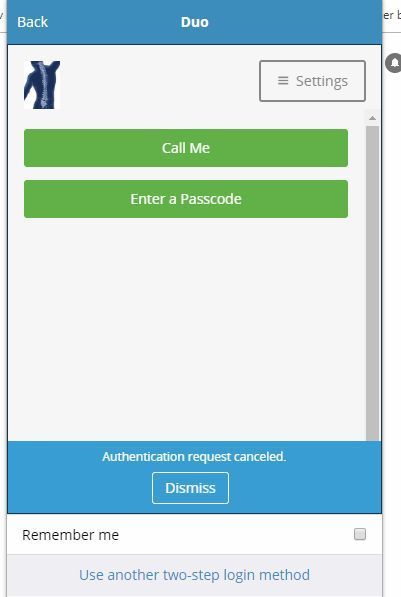
I have tried disabling 2FA while also removing the Bitwarden app from Duo and then adding it all back. The auto call always returns. I need to enter the initial setup or find a way to edit the policy.
Is there a way to do this?
Thank you!
- Labels:
-
Duo Push
- Mark as New
- Bookmark
- Subscribe
- Mute
- Subscribe to RSS Feed
- Permalink
- Report Inappropriate Content
01-02-2019 06:03 AM
Hi marcm, it looks like you need to activate Duo Mobile on your smartphone in order to use Duo Push. Try this:
- Log in to the Duo Admin Panel.
- In the left sidebar, click Users.
- Navigate to the user entry for the username you are using to log in to Bitwarden.
- Scroll down to the Phones section.
- Click the phone number for the device you’re using.
- In the Device Info section, click Activate Duo Mobile next to the Duo icon. If this option isn’t appearing, you need to scroll down to the Settings section and set the platform for the device.
- On the next screen, click Generate Duo Mobile Activation Code.
- If you need to install Duo Mobile on your phone, use the link provided in the Installation Instructions section. If you do not need to install Duo Mobile, use the link in the Activation instructions section. You can click Send Instructions by SMS to send these directly to your phone or via an alternate secure delivery method of your choice.
- Activate Duo Mobile on your phone for the Bitwarden account, and the option to use Duo Push should show up the next time you log in.
Let me know if you need further assistance.
- Mark as New
- Bookmark
- Subscribe
- Mute
- Subscribe to RSS Feed
- Permalink
- Report Inappropriate Content
01-02-2019 10:56 AM
That did it. Thank you!
- Mark as New
- Bookmark
- Subscribe
- Mute
- Subscribe to RSS Feed
- Permalink
- Report Inappropriate Content
01-02-2019 05:22 PM
When I log into Bitwarden now I have the push option but it still defaults to a phone call and automatically places the call. How can I make it default to push, or at least not initiate the call so I can choose the push option?
I find this all a bit confusing. I am the only user with one mobile device yet I have 2 users listed. These apparently are for 2 apps I have protected with Duo that have different email addresses I use for login.
Thank you,
Marc
- Mark as New
- Bookmark
- Subscribe
- Mute
- Subscribe to RSS Feed
- Permalink
- Report Inappropriate Content
01-03-2019 04:58 AM
Hmm, let me check into that and get back with you. Happy to hear you’re able to use Push now, at least!
- Mark as New
- Bookmark
- Subscribe
- Mute
- Subscribe to RSS Feed
- Permalink
- Report Inappropriate Content
02-14-2019 12:22 PM
So now I have the options for call/text/push but the call is initiated before I can stop it. Anyway to change this so I can choose text or push? This seems to be only an issue with my Bitwarden log-in
Thanks
- Mark as New
- Bookmark
- Subscribe
- Mute
- Subscribe to RSS Feed
- Permalink
- Report Inappropriate Content
02-15-2019 06:00 AM
Let’s try enabling the self-service portal for your Bitwarden application and configuring this behavior through there.
- Log in to the Duo Admin Panel.
- In the left sidebar, Click “Applications.”
- Click the entry for your Duo-protected Bitwarden application.
- On the Bitwarden application properties page, scroll down to the “Settings” section. Locate the “Self-service portal” section and check the box to enable it, labeled “Let users remove devices, add new devices, and reactivate Duo Mobile.”
- Scroll down and click “Save.”
- Navigate to the login page for Bitwarden on a desktop browser. Enter your primary credentials and arrive at the Duo Prompt.
- Ignore or deny the automatic phone call authentication request for now.
- On the left side of the prompt, click the “My Settings & Devices” link.
- Complete a method of two-factor authentication to validate. A push will probably be easiest at this point.
- Once authenticated into the Self-service portal, you can configure your default authentication options. In the drop-down menu for “When I log in:”, select “Ask me to choose an authentication method.” You may need to scroll down within the prompt to see this menu. Pictures are provided in our user guide here.
- Click “Save.”
- Click “Done” to continue to login. Test out your new settings.
Let me know if that works.
- Mark as New
- Bookmark
- Subscribe
- Mute
- Subscribe to RSS Feed
- Permalink
- Report Inappropriate Content
02-15-2019 11:15 AM
Thank you but since I am on the free version I do not have the self-service portal available. I use the same user name and phone for my Duo login and since you helped me previously I have all options to choose from before a phone call is initiated. For some reason that is not the case with the Bitwarden app.
That said, using the phone call option is not a heavy burden.
Thank you,
Marc
Discover and save your favorite ideas. Come back to expert answers, step-by-step guides, recent topics, and more.
New here? Get started with these tips. How to use Community New member guide